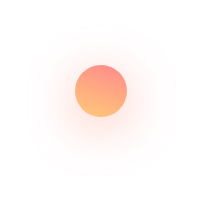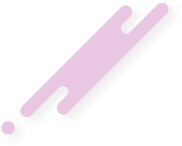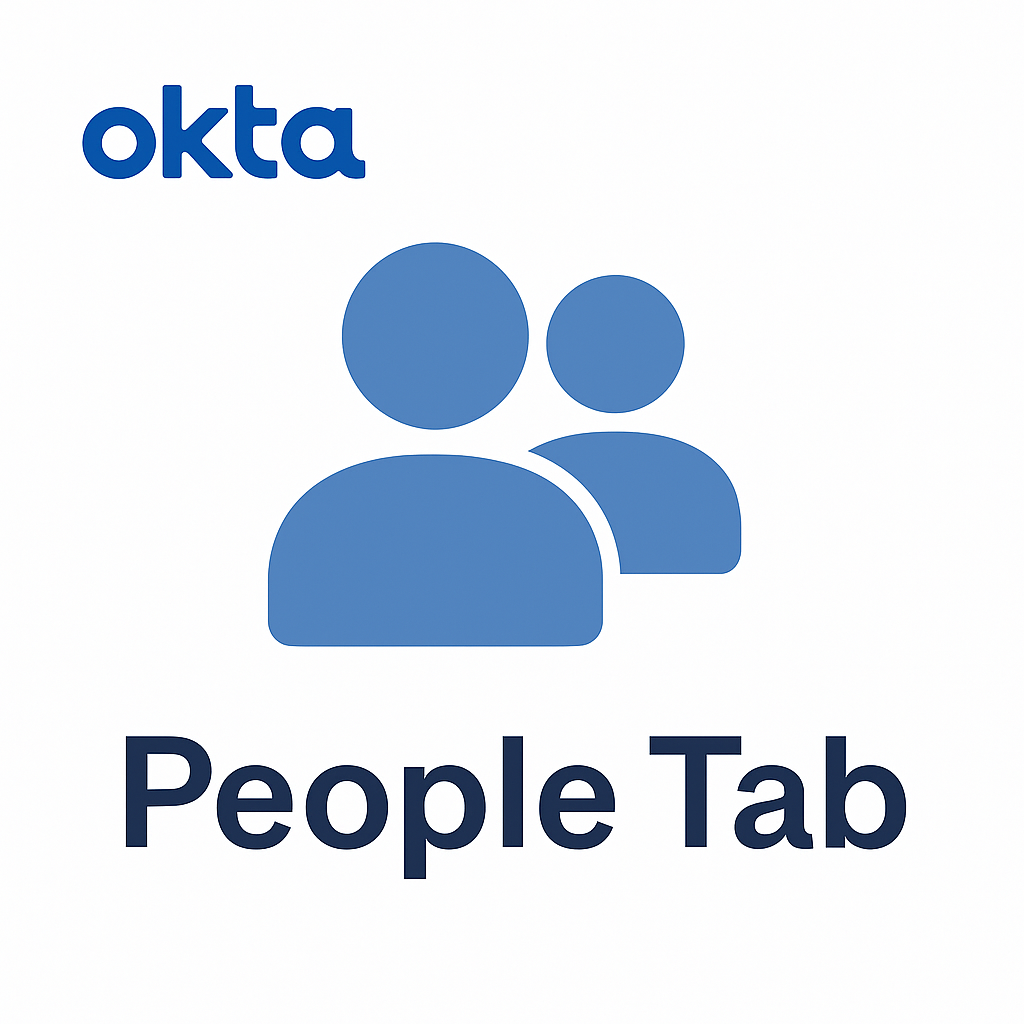The People tab in the Okta Admin Console is one of the most critical areas for identity and access management. It allows administrators to manage user accounts, assign access, monitor activity, and maintain secure authentication practices. Whether you’re onboarding new employees, auditing access, or troubleshooting login issues — the People tab is where it all begins.
🔍 What is the People Tab?
The People tab provides a centralized view and control panel for all user accounts in your Okta organization. Admins can view, add, deactivate, and manage user identities from various sources — including directory services, HR systems, and manual entry.
🚀 Key Features of the People Tab
1. User Directory Overview
- Displays all users provisioned in Okta.
- Offers filters by status (Active, Staged, Suspended, Deactivated).
- Search bar for quick user lookup using name, username, or email.
2. User Profile Management
Clicking a user brings you to a detailed profile view where you can:
- View assigned apps
- Reset passwords
- Send activation or unlock emails
- Edit profile attributes
- Suspend, deactivate, or delete the user
3. Add Person
- Quickly add users manually.
- Required fields: First name, Last name, Username/Email.
- Optional: Group assignment, Activation type (immediate or later).
4. Bulk Actions
- Import users from CSV or directory integrations (like Active Directory or LDAP).
- Perform bulk suspend/deactivate/reactivate actions.
- Assign users to apps or groups in bulk.
5. Status & Lifecycle Tracking
Each user has a status:
- Active – Fully functional and authenticated user
- Staged – Created but not yet activated
- Suspended – Temporarily disabled
- Deactivated – Fully removed from access
Lifecycle states help manage JML (Joiner-Mover-Leaver) processes effectively.
6. Group & App Assignments
From a user’s profile:
- Assign to groups that determine role-based access.
- Grant or revoke application access.
- Configure app-specific profile mappings.
🛠️ Common Admin Tasks in the People Tab
| Task | Where to Perform |
|---|---|
| Reset a user’s password | User profile > “Reset Password” |
| Suspend a user | User profile > “More Actions” > “Suspend” |
| Assign an app | User profile > “Applications” > “Assign Applications” |
| Update profile info | User profile > “Profile” |
| Export users | Directory > People > “Export” |
✅ Best Practices for Managing the People Tab
- Enable MFA: Enforce multi-factor authentication policies across user groups.
- Use Lifecycle Policies: Automate user deactivation based on inactivity or HR events.
- Audit Regularly: Periodically review active users and access privileges.
- Integrate with HR Systems: For automated provisioning via Okta Lifecycle Management.
📈 Why It Matters
Effective user management in the People tab directly impacts:
- Security – Prevents unauthorized access
- Compliance – Meets audit and identity governance requirements
- Productivity – Ensures timely access to apps and services
🧩 Related Tabs in the Admin Console
- Directory > Groups – Manage group-level access policies.
- Applications – Control which apps users can access.
- Reports – Audit user actions and login attempts.
🔒 Final Thoughts
The People tab is more than just a user list — it’s the foundation of secure, flexible identity management within Okta. Whether you’re managing 10 users or 10,000, mastering this section helps ensure a seamless and secure IAM experience.