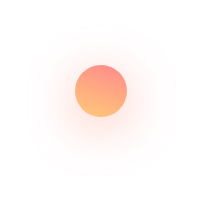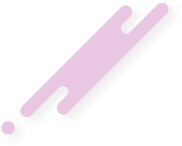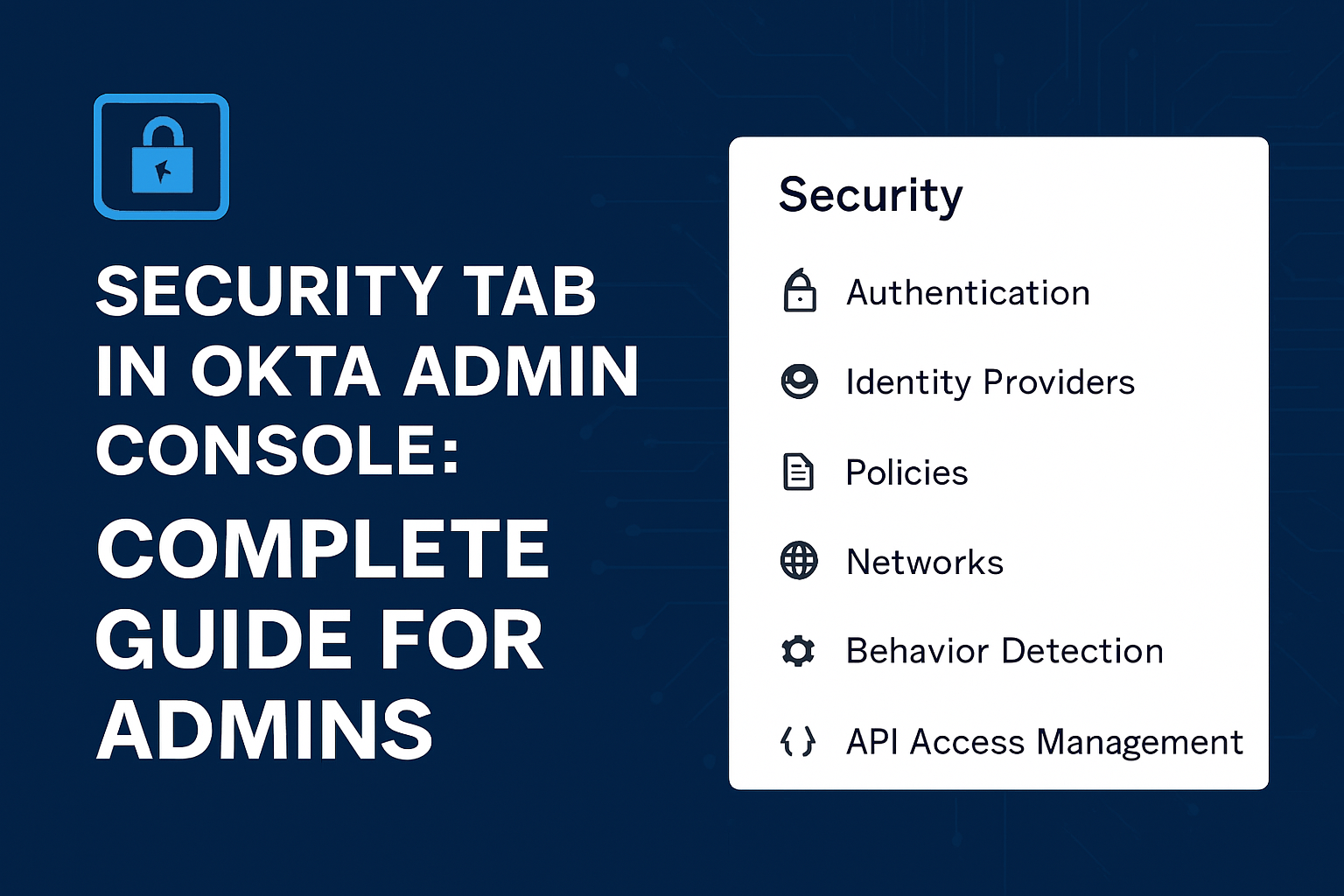In today’s threat landscape, protecting user identities and access is critical. The Security tab in the Okta Admin Console is your command center for configuring policies, enforcing authentication, and monitoring potential threats. From MFA enforcement to threat detection and network restrictions — this tab is where you shape your organization’s identity security strategy.
🧭 What is the Security Tab in Okta?
The Security tab provides access to all security-related configurations in Okta. It allows admins to define how users authenticate, what kind of devices or networks can access your apps, and how to respond to suspicious activity.
It is divided into several key sections:
🗂️ Key Subsections in the Security Tab
1. 🔒 Authentication
Configure Multi-Factor Authentication (MFA) settings:
- Enable factors like Okta Verify, SMS, Voice Call, YubiKey, Email, Google Authenticator, etc.
- Set enrollment policies per group or app.
- Define step-up authentication for high-risk apps.
2. 🧑💻 Identity Providers
Integrate with external identity providers:
- Set up social login (e.g., Google, Facebook, LinkedIn).
- Configure SAML or OIDC-based federated logins.
- Define routing rules to decide which IdP handles user authentication.
3. 📜 Policies
Manage fine-grained access control:
- Password policies — length, complexity, expiration.
- MFA policies — per app, per group, per device.
- Behavior-based access — detect anomalies and trigger security actions.
- Session policies — timeout, re-authentication prompts.
4. 🌐 Networks
Restrict access based on IPs:
- Define trusted zones and blacklist/whitelist IPs.
- Create network zones for geo-fencing or VPN-only access.
- Combine with policies for context-aware access.
5. 🧠 Behavior Detection (Adaptive Security)
Use AI to detect and respond to anomalies:
- Detect unusual login behavior (e.g., impossible travel).
- Trigger risk-based MFA.
- Create behavior policies for device, location, IP, etc.
6. 📊 API Access Management (if licensed)
- Secure APIs with OAuth 2.0 policies.
- Manage scopes, access tokens, and client credentials.
✅ What You Can Do from the Security Tab
| Task | Location |
|---|---|
| Enforce MFA for users | Security > Authentication |
| Set up login policies by group | Security > Policies |
| Block access from specific IPs | Security > Networks |
| Integrate with Google login | Security > Identity Providers |
| Set password complexity | Security > Policies > Password |
| Configure Adaptive MFA | Security > Behavior Detection |
🔍 Real-World Use Cases
- Remote Work: Enforce MFA outside of trusted networks.
- Compliance: Require strong passwords and session timeouts for sensitive apps.
- BYOD: Use device context to enforce risk-based policies.
- Zero Trust: Combine location, network, and behavior signals for conditional access.
🧩 Integration with Other Okta Modules
- Universal Directory – Policies apply based on user attributes and groups.
- SSO – Add MFA and session rules for federated apps.
- Lifecycle Management – Automatically revoke access when a user’s status changes.
🛡️ Best Practices for Admins
- Enable Adaptive MFA for sensitive roles and applications.
- Periodically audit policy configurations and user behavior.
- Use network zones to limit administrative access.
- Test all new security rules in a sandbox environment first.
📌 Final Thoughts
The Security Tab in Okta empowers administrators to enforce consistent and adaptive access controls across the organization. Whether you’re implementing basic MFA or deploying a Zero Trust model, this is where policy meets protection.