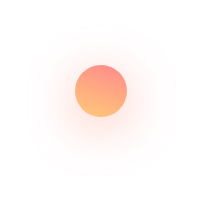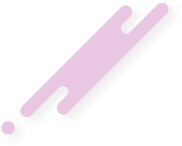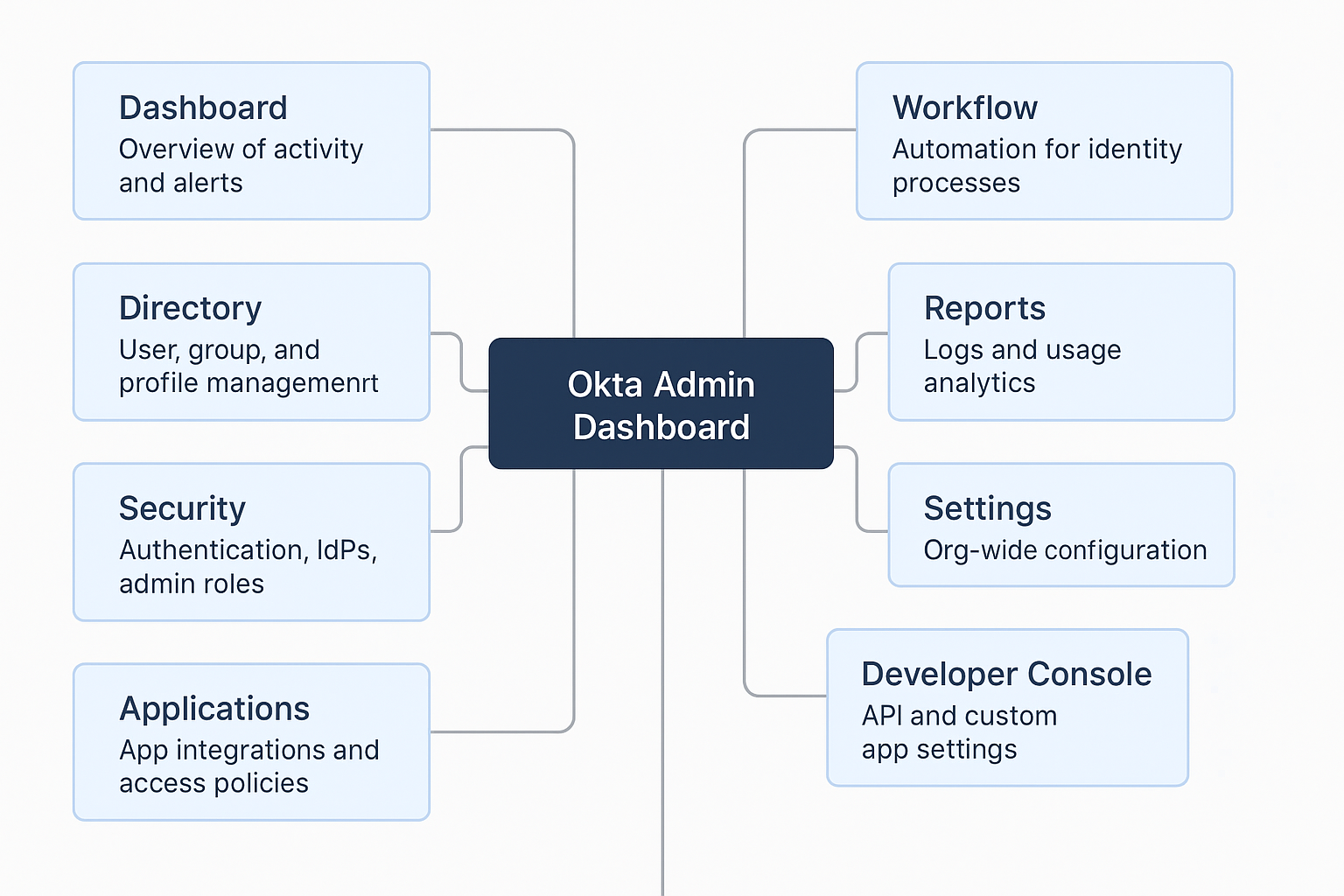The Okta Admin Dashboard is the control center for managing identity and access within an organization. It offers a powerful interface for administrators to configure, monitor, and maintain their Identity and Access Management (IAM) solutions. Here’s a detailed explanation of each tab in the Okta Admin Dashboard:
🔧 1. Dashboard Tab
Overview:
- The landing page when you log in as an admin.
- Gives a summary view of system status, user activity, app sign-ins, and tasks.
Key Sections:
- System Log widget: Shows recent security events.
- Active Users: Displays how many users have recently signed in.
- Recent Sign-ins: Overview of sign-in activity, with success/failure rates.
- Tasks: Alerts for pending admin tasks like activation or MFA enrollment.
- Okta Announcements: Updates from Okta.
👤 Directory Tab
Overview:
- Manages users, groups, and organizational units.
Sub-tabs:
- People: View and manage individual user profiles, passwords, MFA settings.
- Groups: Organize users into groups for access control.
- Profile Editor: Customize user attributes and mappings across Okta and apps.
- Self-Service Registration: Configure settings for end-user self-registration.
🔐 Security Tab
Overview:
- Focuses on authentication, access control, and policies.
Sub-tabs:
- Authentication: Configure password policies, MFA, and sign-on rules.
- Identity Providers: Integrate external IdPs (like Google, Microsoft, etc.).
- API: Manage API tokens and OAuth 2.0 settings.
- Delegated Admin: Assign specific admin roles and permissions.
- Administrators: Manage who has admin rights.
💼 Applications Tab
Overview:
- Manage apps that users can access through Okta.
Sub-tabs:
- Applications: Add and configure apps like Office 365, Salesforce, etc.
- Sign On Policies: Customize access rules for each app.
- App Assignments: Assign apps to users or groups.
- App Integrations: Create custom apps with SAML, OIDC, or SCIM.
⚙️ Workflow (Optional, if enabled)
Overview:
- Automate identity lifecycle tasks.
Features:
- Workflows: Drag-and-drop interface to create logic (e.g., auto-suspend users).
- Connectors: Integrate with systems like Slack, Gmail, ServiceNow, etc.
- Events: Trigger automation based on system activities.
🧩 Identity Engine / Lifecycle (if enabled)
Overview:
- Lifecycle management, provisioning, and attribute mapping.
Sub-tabs:
- Lifecycle Management: Automate onboarding/offboarding.
- Provisioning: Setup SCIM-based app provisioning.
- Directory Integrations: Connect to AD, LDAP, and HR systems.
📜 Reports Tab
Overview:
- Access insights, analytics, and auditing.
Sub-tabs:
- System Log: Full event log of every action (sign-ins, provisioning, etc.).
- Reports: Prebuilt reports for MFA usage, app access, suspicious activity.
- Custom Reports (if enabled): Create and export tailored reports.
🧪 Settings Tab
Overview:
- Configure global Okta settings.
Sub-sections:
- Account: Set admin email, org logo, and branding.
- Customizations: Edit sign-in page, error messages, and branding.
- Email & SMS: Configure messaging templates and delivery settings.
- Domains: Configure custom domain and certificates.
- Downloads: Access Okta agents (AD, LDAP, etc.).
- Features: Enable/disable experimental or beta features.
🧰 Developer Console (Switch UI)
Overview:
- Alternate admin UI for technical configurations.
Key Areas:
- Applications: Create OIDC/SAML apps.
- API: View and test Okta REST APIs.
- Auth Servers: Configure custom Authorization Servers and scopes.
You can toggle between the Classic UI and the Developer Console using the drop-down in the top-left corner.
✅ Summary Table:
| Tab | Purpose |
|---|---|
| Dashboard | Overview of activity and alerts |
| Directory | User, group, and profile management |
| Security | Authentication, IdPs, admin roles |
| Applications | App integrations and access policies |
| Workflow | Automation for identity processes |
| Lifecycle | User provisioning/deprovisioning |
| Reports | Logs and usage analytics |
| Settings | Org-wide configuration |
| Developer Console | API and custom app settings |